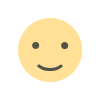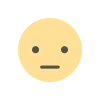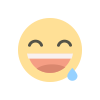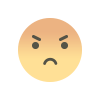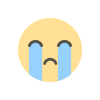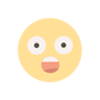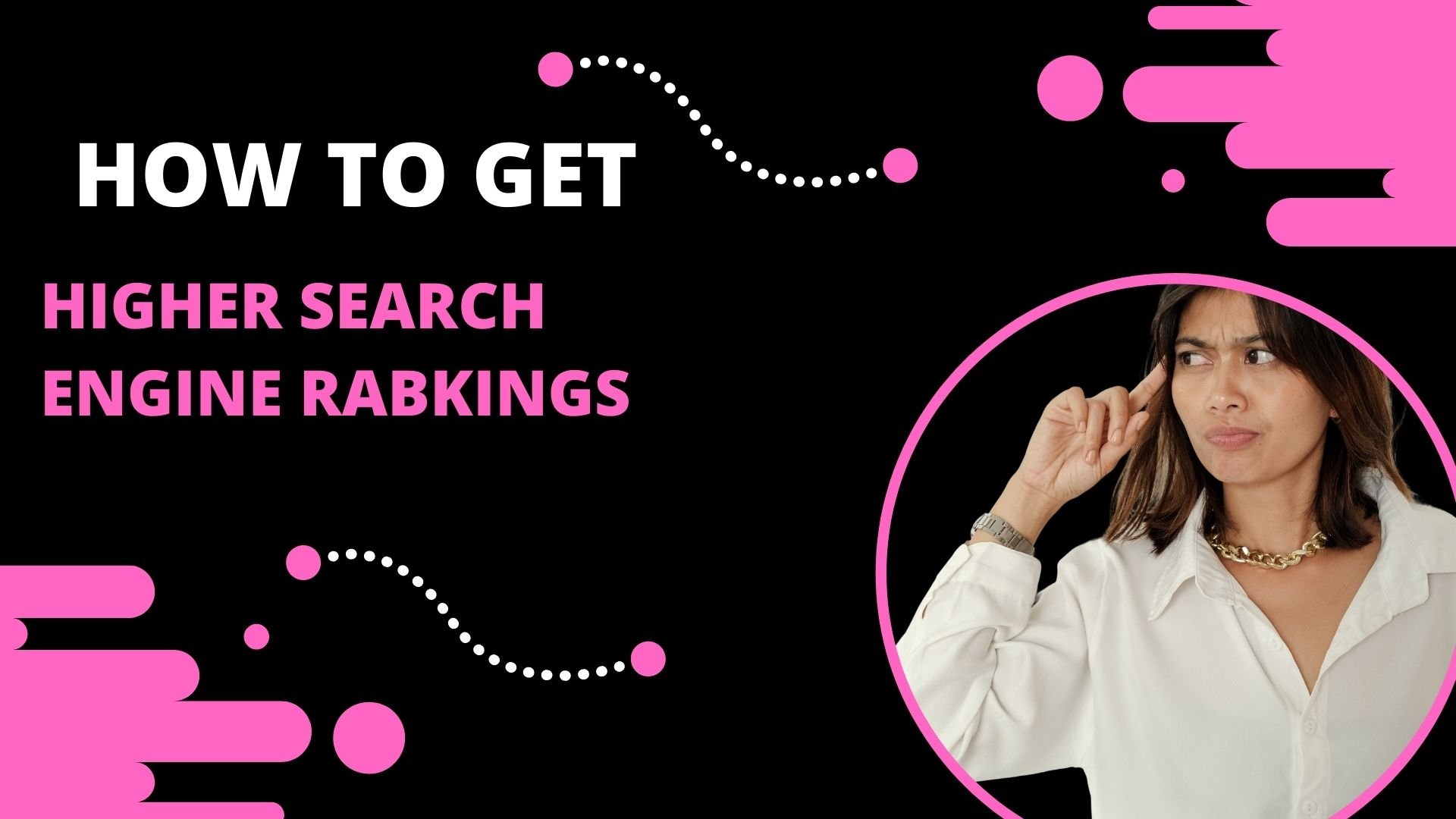Duplicate Photo Management: Tools and Tips to Keep Your Albums Tidy
Found duplicate photos in your albums? Here are the best tips and tricks to clean duplicates and keep your albums tidy! Removing duplicate images manually or with the best duplicate photo management utility.
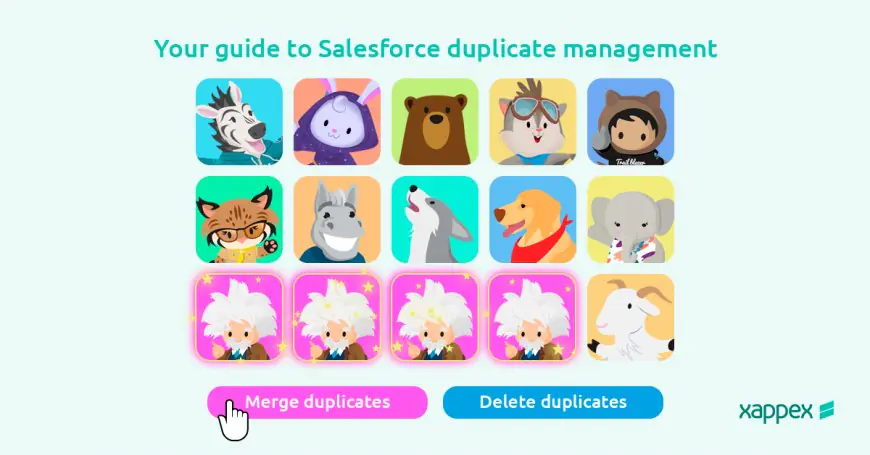
Keeping track of our picture collections is very important as they hold value to us. Even though having a massive collection of pictures is excellent, it can take time to deal with duplicates and keep things in order.
Having too many duplicate images in your albums can make it difficult to find and enjoy the memories you care about. This complete guide will give you the tips and tools to organize your duplicate photo management.
5 Best Tips to Manage Your Photo Albums
With a large number of photos, managing your digital photo collection might take a lot of work. You may simplify photo access using good organizational tactics—five top suggestions for duplicate photo management and maintaining photo albums.
Method 1: Name Matters
Following the proper naming rules can significantly improve arranging and finding your pictures. Here we have discussed the best tips to clean duplicates:
Step 1: Decide how to name files that work for you. Always keep things the same, whether you order by year, event, or month. Some names you could use are "2024_FamilyVacation" or "2024_JohnsWedding."
Step 2: Make a main folder on your computer and name it "Photo Albums." Organizing your photos will start here.
Step 3: Use the naming convention you picked to make subfolders inside the main folder. You could have files called "2024" that hold things like "January," "February," or "Family Events."
Step 4: Add photos from your camera or phone right into the "New Photos" folder when you download them. Then, sort them into their subfolders.
Step 5: Make sure the name of each folder tells you enough about what's inside it so you can find it quickly. This habit makes it easier to find specific pictures later on.
Method 2: Centralize New Photos
Adding new pictures in one place makes sorting them easier and keeps your collection in order.
Step 1: On your device, make a folder called "New Photos." This is where you can temporarily store all the pictures you just saved.
Step 2: Save phone or camera photos in this "New Photos" folder.
Step 3: Occasionally check the "New Photos" folder and sort photos by date, event, or subject.
Step 4: Sort your photos by date or event more quickly before you move them with this tip. This will help you put them into groups.
Step 5: Change the names of the pictures to give them more meaning. So, instead of "IMG_1234," you could use "BeachDay2024_John_and_Jane."
Method 3: Google Photos and Cloud Storage
Cloud tools like Google Photos simplify photo organization, backup, and sharing.
Step 1: Sign into Google Photos with your Google account.
Step 2: Click "Upload" to upload images. Upload pictures or folders.
Step 3: Make albums in Google Photos that match how your local files are organized. This ensures that your cloud-based organization's structure fits your computer's structure.
Step 4: Make shareable links to pictures you can share with family and friends. This eliminates the hassle of emailing large files.
Step 5: Backup your photos to Google Photos regularly to avoid losing local storage data.
Method 4: Set Up a Routine Check
Setting up a regular process for managing your photos will help you keep them in order and easy to use. You can also use metadata to add more information to your images. This will help you segregate and find them easily whenever you need them.
Step 1: Set aside time every month to do chores related to managing photos. It only takes a few minutes to change how well you keep your collection organized.
Step 2: During this time, put new pictures in the correct folders and eliminate duplicates.
Step 3: Back up your photos regularly to external drives or the cloud to avoid losing data.
Step 4: Review your naming conventions and folder structures occasionally and make any necessary changes to ensure they work as your picture collection grows.
Step 5: Select photos and right-click on them to reach properties. Change the metadata of the images and add location, event, or other information to the images.
Step 6: Write down or list everything you do to handle your photos so you can see what you've done and what still needs your attention.
Method 5: Use Duplicate Photos Fixer Pro
Duplicate Photos Fixer Pro is one of the best tools for removing duplicates, it is a unique tool that makes managing duplicate pictures easier.
Finding and removing duplicate images on your computer with Duplicate Photos Fixer Pro, an easy-to-use program. It uses powerful algorithms to compare images based on what they contain instead of just their names, so the results are correct. The software can read pictures from many file types, from cloud services like Google Drive and Dropbox to external storage devices.
You can easily organize your photo library with Duplicate Photos Fixer Pro. This will free up room on your computer and make it easier to find your favorite pictures. The tool for organizing photos also makes it easy to sort and keep track of your photographs.
Step 1: Install Duplicate Photos Fixer Pro from the app store or official website.
Step 2: Open the app and choose "Scan Computer" to look for duplicate pictures.
Step 3: Pick which folders you want to scan. You can change the search parameters. For example, you can compare pictures based on content instead of file names.
Step 4: Look over the list of duplicate pictures once the scan is done. The tool usually lets you see copies next to each other to compare them.
Step 5: Choose the copies you want to remove, then click "Delete Marked" to make your photo library cleaner and give yourself more room.
Conclusion
Organizing your digital photos and having the right tools are essential for controlling them. You can keep your picture library clean and well-organized by using cloud storage, following a consistent naming convention, putting new photos in one place, removing duplicates, and making a routine. Tools like Duplicate Photos Fixer Pro can speed up the process even more and ensure your digital memories are safe and easy to get to. You'll be able to enjoy your pictures without dealing with duplicates and messiness after using these tips and tools.
What's Your Reaction?